How to build your own ad, email & content swipe file

If you’re writing something new, you should never have to reinvent the wheel.
Instead, take a proven format and put your own spin on it.
But in order to do that, you need inspiration.
This is where a swipe file comes in.
A swipe file is simply a collection of high-quality marketing assets produced by other people.
It can include ads, emails, content, sales pages, or anything else.
Today, I’m showing you how to build your own ad, email, and content swipe file so you never have to write anything from scratch ever again.
Let’s dive in.
Read time: 3 minutes and 38 seconds

Together with Synthetic Mind
Get smarter on AI in 5 mins
What is generative AI? Will your job be replaced by ChatGPT? Which tools should you be testing? How long before Skynet comes online and the robots take over the world?
Everyone’s got a lot of questions about artificial intelligence and how it's going to impact copywriting, content creation, and online marketing. That's why savvy copywriters and business owners read Synthetic Mind.
Each week, they send out a short 5-min memo with the latest on what's happening in AI.

3 Essentials For Your Swipe File Toolkit
One of the biggest challenges when it comes to swiping effectively is keeping things organized.
If you’re not careful, you can end up with files and screenshots everywhere…
But no easy way to find or access them when you need them.
So here are the swipe file tools I recommend:
I use Evernote for most of my raw information capture.
This includes notes, quotes, ideas, links, etc.
But it’s also where most of my swipe file lives because of their free Web Clipper extension.
Web Clipper lets you “clip” any section or page you find online and save it to your notebook.
You can rename it, tag it, add any notes, even mark it up to highlight specific areas.
If you don’t want to use Evernote or Web Clipper, you can also use GoFullPage to grab full-page screenshots.
Then save them as a PNG (image file) or PDF (my preference).
This is not as clean or organized as Evernote…
Because you need to rename the files after you download them, then organize them into specific folders and sub-folders.
But it still works.
3) Save feature
Most social media platforms have a built-in feature that lets you save content:
Facebook and Instagram also let you organize saved content in different collections.
More on how to use this feature below.
How to Swipe Ads
Here’s how I swipe an ad I see in my Facebook or Instagram feed:
STEP 1: Save the ad
Just click the little bookmark icon in the bottom right corner below the ad to save it.

On Facebook, you hit the 3 little dots in the top right corner of the ad to save it.
STEP 2: Add it to a specific collection
Once you save it, you’ll be prompted to add it to a specific collection.

As you can see, I like to categorize my ads by what type of offer or funnel they’re promoting.
Best part is, you can still go back and view any of these ads even AFTER the advertiser has stopped running them.
BONUS: Swipe it directly from the Ad Library
If you’re looking to swipe ads that aren’t in your feed, here’s what to do:
Go to the Ad Library
Look up the advertiser
Find the specific ad you want to swipe
Click the 3 little dots in the top right corner
Choose ‘Copy ad link’
Open that link in a new tab
Use Web Clipper or GoFullPage to grab a screenshot

This is what it looks like to swipe an ad directly from the
Facebook Ad Library using Evernote Web Clipper.
How to Swipe Emails
The easiest way to swipe emails is to create a specific label or folder inside your inbox.

Then, you simply move any emails you’d like to save in there instead of deleting them.
If you know you want to save all emails from a specific sender, you can also set up a rule for them to skip the inbox:

Here’s how to do it in Gmail:
Go to Settings > Filters and Blocked Addresses > Create a new filter
Put in the sender’s email address
Hit ‘Create filter’
Check ‘Skip the Inbox’ and ‘Apply the label’
Hit ‘Create filter’ again
Now all emails from that sender will automatically go straight to that folder.
How to Swipe Content
With content, I almost always use the built-in Save feature to swipe something.
It’s much easier this way.
When I need inspiration for a Twitter thread, I review my Twitter Bookmarks.
When I need inspiration for a LinkedIn post, I review my LinkedIn Saved Posts.
Hopefully Twitter and LinkedIn will add the ability to categorize saved content the same way you can on Facebook and Instagram at some point in the future.
But in the meantime, using the Save feature is still the most convenient way to build your swipe file.
Putting It All Together
The best time to plant a tree was 20 years ago. The next best time is today.
Same thing goes for your swipe file.
The sooner you get started, the better, as it takes time to build up — but then grows exponentially in value over time.
Train yourself to get in the habit of saving all the great ads, emails, and content you come across.
You’ll thank yourself (and me) later.
Thanks for reading!
Jim Hamilton
Which topic are you most interested in learning about? |
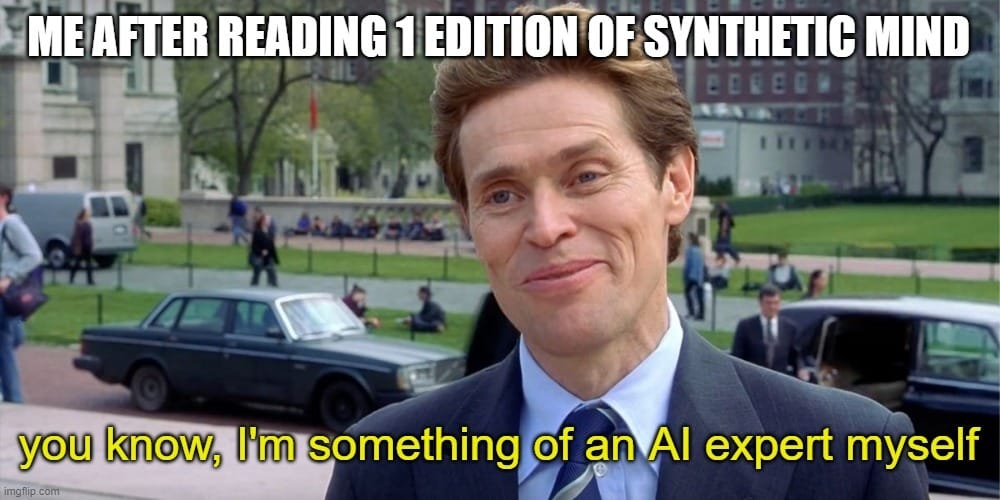
Reply